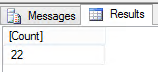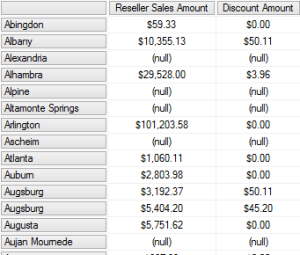One of my customers wanted to count their top selling products. Since sharing is caring I will show you how this can be achived in this post 🙂
I want to list all products that sold for at least 5000 dollars in the year 2005.
DEFINE
MEASURE 'Internet Sales'[Sales] =
SUM ( 'Internet Sales'[Sales Amount] )
EVALUATE
ADDCOLUMNS (
FILTER (
SUMMARIZE (
CROSSJOIN (
VALUES ( 'Date'[Calendar Year] ),
VALUES ( 'Product'[Product Id] )
),
'Date'[Calendar Year],
'Product'[Product Id]
),
'Internet Sales'[Sales] >= 5000
&& 'Date'[Calendar Year] = 2005
),
"Sum of Sales", 'Internet Sales'[Sales]
) ORDER BY 'Internet Sales'[Sales] DESC
And the result will look like this
If you want to only display the number of products you can add “row” and “countrows” like this
DEFINE
MEASURE 'Internet Sales'[Sales] =
SUM ( 'Internet Sales'[Sales Amount] )
EVALUATE
ROW (
"Count", COUNTROWS (
ADDCOLUMNS (
FILTER (
SUMMARIZE (
CROSSJOIN (
VALUES ( 'Date'[Calendar Year] ),
VALUES ( 'Product'[Product Id] )
),
'Date'[Calendar Year],
'Product'[Product Id]
),
'Internet Sales'[Sales] >= 5000
&& 'Date'[Calendar Year] = 2005
),
"Sum of Sales", 'Internet Sales'[Sales]
)
)
)
And the result will look like this